WoeUSB: Complete Guide for Beginners
Introduction to WoeUSB
WoeUSB is a simple and free tool that allows users to create a bootable Windows USB drive. It works mainly on Linux systems and helps users install Windows operating systems using a USB stick. If you are switching from Linux to Windows or want a backup installer, WoeUSB makes the process easy.
With WoeUSB, you don’t need to worry about complex commands or hard setups. It is user-friendly, open-source, and supports many Windows versions, including Windows 7, Windows 8, Windows 10, and Windows 11.
Also Read : Level Up
What is WoeUSB?
WoeUSB is a Linux program that helps you make a Windows bootable USB from an ISO file or DVD. It saves time and effort because you don’t have to deal with complicated terminal commands.
- Open-source: Free and community-driven.
- Cross-support: Works with different Windows versions.
- Reliable: Handles large ISO files with no problem.
Why Use WoeUSB?
There are many tools to create bootable USB drives, but WoeUSB stands out for Linux users. Here are some key reasons:
- Easy Interface—Simple options for beginners.
- Fast Process – Creates bootable USB in minutes.
- No Errors—Handles partitions and formats automatically.
- Supports UEFI and Legacy Boot—Works on modern and old systems.
How to Install WoeUSB
Installing WoeUSB on Linux depends on your distribution (Ubuntu, Debian, Fedora, Arch, etc.). Below are the simple steps for Ubuntu-based systems:
- Update your system
sudo apt update && sudo apt upgrade
- Install dependencies
sudo apt install git p7zip-full python3-pip
- Download WoeUSB
git clone https://github.com/WoeUSB/WoeUSB-frontend-wxgtk
- Build and Install
cd WoeUSB-frontend-wxgtk ./setup-development-environment.bash
Now you can launch WoeUSB and start making your bootable USB.
How to Use WoeUSB
Once installed, using WoeUSB is simple:
- Open WoeUSB (GUI or command line).
- Select the Windows ISO file.
- Choose your USB device.
- Click on Install.
- Wait until the process finishes.
After completion, your USB stick is ready to install Windows on any PC.
WoeUSB Features
WoeUSB comes with many helpful features:
- Graphical and CLI support—Works with both interface and terminal.
- Partition handling—Automatically formats USB drives.
- UEFI & BIOS support—Compatible with all boot methods.
- FAT32 and NTFS support—works with different file systems.
- Error handling—Shows detailed logs for troubleshooting.
Pros and Cons of WoeUSB
Pros
- Free and open-source.
- Simple interface for beginners.
- Supports all major Windows versions.
- Reliable and fast performance.
Cons
- Works only on Linux (not available for Windows or macOS).
- Some manual steps are needed for installation.
- May show errors with very old Linux distributions.
Alternatives to WoeUSB
If WoeUSB doesn’t work for you, here are some good alternatives:
- Rufus (Windows only)
- Ventoy (Linux/Windows)
- UNetbootin (Cross-platform)
- Etcher (Linux, Windows, macOS)
These tools also help in creating bootable USB drives, but WoeUSB is the most Linux-friendly option.
Common Problems with WoeUSB
While WoeUSB is stable, sometimes users face issues. Here are common problems and solutions:
- USB not detected—Make sure it is mounted and formatted.
- Permission denied—Run WoeUSB as administrator with sudo.
- Installation failed—Reformat USB in FAT32 or NTFS and retry.
- ISO too large—Use NTFS instead of FAT32 for Windows 10/11.
Safety of WoeUSB
WoeUSB is completely safe because it is open-source. You can check the code yourself on GitHub. Unlike some third-party tools, it does not contain ads, malware, or hidden software.
FAQs
1. Is WoeUSB free to use?
Yes, WoeUSB is 100% free and open-source.
2. Can I use WoeUSB on Windows?
No, WoeUSB works only on Linux systems. For Windows, use Rufus.
3. Does WoeUSB support Windows 11?
Yes, it fully supports Windows 11 bootable USB creation.
4. How long does it take to create a bootable USB?
Depending on your USB speed, it usually takes 10–20 minutes.
5. Do I need internet to use WoeUSB?
No, once installed, WoeUSB works offline.
6. Can I make multiple bootable ISOs on one USB?
Not directly. For multiple boot ISOs, use Ventoy.
Final Thoughts
WoeUSB is one of the best tools for Linux users who want to create a Windows bootable USB quickly and without errors. It is lightweight and free and supports all major Windows versions. While it requires Linux, its simplicity makes it the go-to choice for many.
If you are a Linux user who needs a Windows installer, WoeUSB is the perfect tool. It saves time, avoids complex commands, and ensures your bootable USB works perfectly every time.
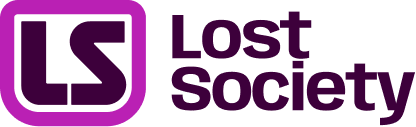
![WoeUSB | Complete Information [2025] WoeUSB](https://www.lostsociety.ie/wp-content/uploads/2025/09/us.png)